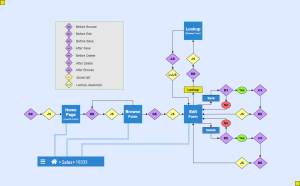Navigation
The first thing you will see after logging into nuBuilder Forte is a nuBuilder Launch Form (also referred to as a Home Page).
On the Home Page, you will find Buttons that will take you to other Forms.
Forms
Each Form has 4 ways to help you navigate nuBuilder Forte.
Action Buttons
Action Buttons appear above Breadcrumbs on a Form.
Form Action Buttons
Standard Action Buttons belong to each Browse or Edit Form.
You can choose which buttons each Access Level has access to.
- Browse - Search - nuSearchAction
- Browse - Add - nuAddAction
- Browse - Print - nuPrintAction
- Edit - Save - nuSaveAction
- Edit - Clone - nuCloneAction
- Edit - Delete - nuDeleteAction
Report Action Buttons
- Run - For Reports - nuRunReport
Procedure Action Buttons
There are 2 ways to run a Procedure.
- Run - For Procedures run in a new browser window - nuRunPHP.
- Run - For Procedures run but hidden from the user - nuRunPHPHidden - Using PHP's print or echo statements here will cause errors as there is nothing to print to.
Custom Action Buttons
- Custom - Extra Buttons can be created using nuAddActionButton().
Breadcrumbs
As you click through different forms, a Breadcrumb will be created above the Browse or Edit Form.
As you continue to go to more Forms, the Breadcrumb will get longer.
eg. Home > Invoice > 007 as in the flowchart below.
Clicking on a link in the Breadcrumb will return you to a previously visited Form.
Clicking on Home will return you to where you originally started.
Options Menu
At the top right of every Browse and Edit Form, there is an Options icon.
Clicking this will display the following options...
Searchable Columns
This is available only on Browse Forms.
Clicking this will bring up a box with the title - Include While Searching
This is a list of all the columns included in the current Browse Form along with a checkbox for each.
Unticking any of these checkboxes will exclude that column from being part of any Search on the Browse Form.
It can also be unticked with SHIFT CTRL + #. (# = column number)
Arrange Objects
This is available only to Globeadmin Users.
It can also be accessed via SHIFT CTRL + A.
Clicking this will take you to Arrange Objects.
Form Properties
This is available only to Globeadmin Users.
It can also be accessed via SHIFT CTRL + F.
Clicking this will bring up a Popup containing the current Form's properties.
Form Object List
This is available only to Globeadmin Users.
It can also be accessed via SHIFT CTRL + O.
Clicking this will bring up a dialog box containing a list of all the Objects used on the current Form.
A quicker way to edit an Object's properties is by double clicking it's Label.
This will bring up its properties in a Popup.
nuDebug
This is available only to Globeadmin Users.
It can also be accessed via SHIFT CTRL + D.
Clicking this will bring up a dialog containing a Browse Form of any entries made with nuDebug().
Each entry will show 3 things.
- Date and Time.
- PHP file it was called in.
- Each parameter preceded by its number in square brackets and a colon. eg. [0] :
It will be in the order of most recent entry and the When column will tell you how long ago it happened.
When viewing a record on the Edit Form here, Action Buttons will give you the options to delete the current or all records.
Search
This is available only on Browse Forms.
It can also be accessed via SHIFT CTRL + S.
Add
This is available only on Browse Forms.
It can also be accessed via SHIFT CTRL + A.
This is available only on Browse Forms.
It can also be accessed via SHIFT CTRL + P.
Refresh
This is available only on Edit Forms.
It can also be accessed via SHIFT CTRL + R.
Clicking this will. return the values on the current Form, to what they were when you first opened it and will not save the record.
Save
This is available only on Edit Forms.
It can also be accessed via SHIFT CTRL + S.
Delete
This is available only on Edit Forms.
It can also be accessed via SHIFT CTRL + Y.
Clone
This is available only on Edit Forms.
It can also be accessed via SHIFT CTRL + C.
Change Login
This is available only to non Globeadmin Users.
Help
Tab specific Help, available if added via Form's Tab properties.
Opening A New Window
Going to a Form while holding down CTRL will open that Form in a new browser tab.
Doing this you'll notice that the new breadcrumb has no Home Breadcrumb and the browser URL has extra parameters.
You can continue using nuBuilder as logged in.
If you try to refresh this page (via the browser) it will go blank.
Popup Forms
These can be created using nuPopup()
A Popup window can be...
- Moved by dragging the top border with your mouse.
- Maximised by double clicking the top border with your mouse.