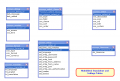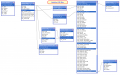Setup: Difference between revisions
Jump to navigation
Jump to search
| (34 intermediate revisions by 4 users not shown) | |||
| Line 1: | Line 1: | ||
Back to [[Documentation]] | |||
= | =Installing nuBuilder Forte= | ||
To get nuBuilder Forte up and running you'll need to do 3 things... | |||
#Copy nuBuilder Forte files into a directory on your server | |||
#Create a new MySQL or Maria DB database (e.g. nubuilder4) | |||
#Make a copy of the nuconfig-sample.php file and save the new file as nuconfig.php | |||
#Edit nuconfig.php to set your database credentials and globeadmin credentials: | |||
*$nuConfigDBHost | |||
*$nuConfigDBName | |||
*$nuConfigDBUser | |||
*$nuConfigDBPassword | |||
*$nuConfigDBGlobeadminUsername - '''globeadmin username | |||
*$nuConfigDBGlobeadminPassword - '''globeadmin password | |||
* | |||
* | |||
* | |||
* | |||
eg. | eg. | ||
$nuConfigDBHost = "127.0.0.1"; | |||
$nuConfigDBName = "nubuilder4"; | |||
$nuConfigDBUser = "root"; | |||
$nuConfigDBPassword = ""; | |||
$nuConfigDBGlobeadminUsername = "globeadmin"; | |||
$nuConfigDBGlobeadminPassword = "a_secure_password_here"; | |||
<div style='background-color:#D8E4FF;padding:10px'> | |||
Logging into nuBuilder for the first time will automatically create all the default system tables required for a new default copy of nuBuilder. | |||
</div> | </div> | ||
=Entity Relationship Diagrams (ERD) for NuBuilder= | |||
<gallery> | |||
File:Nubuilder4_Settings_ERD.png| Settings ERD | |||
File:nub4_Access_ERD.png| Access Permissions ERD | |||
File:nub4_Main_ERD.png| Main Design Tables ERD | |||
</gallery> | |||
=Setup Inside nuBuilder= | |||
==Setup== | |||
Click the Setup Button on the Setup Tab of the Home Form to edit the following... | |||
===Time Zone=== | |||
The default TimeZone setting for the user. | |||
== | ===Language=== | ||
Set the language for the globeadmin user. | |||
===Set_Denied=== | |||
* Tick the checkbox to suppress the display of system forms and objects. This should be unticked during development only if it is desired to study some core implementations and change as desired. When an Update is done to NuBuilder, this will get ticked. | |||
* | |||
==Email Settings== | |||
Auth SMTP settings required... | |||
*User Name | |||
*Password | |||
*Host | |||
*From Address | |||
*From Name | |||
*Port | |||
*Use SSL | |||
*Use Authentication | |||
==Header== | |||
The Header is placed in the HTML5 header of nuBuilder Forte and can be used for adding... | |||
*JavaScript libraries | |||
*JavaScript functions | |||
*Style Sheets | |||
*CSS Styles | |||
Latest revision as of 09:53, 18 May 2024
Back to Documentation
Installing nuBuilder Forte
To get nuBuilder Forte up and running you'll need to do 3 things...
- Copy nuBuilder Forte files into a directory on your server
- Create a new MySQL or Maria DB database (e.g. nubuilder4)
- Make a copy of the nuconfig-sample.php file and save the new file as nuconfig.php
- Edit nuconfig.php to set your database credentials and globeadmin credentials:
- $nuConfigDBHost
- $nuConfigDBName
- $nuConfigDBUser
- $nuConfigDBPassword
- $nuConfigDBGlobeadminUsername - globeadmin username
- $nuConfigDBGlobeadminPassword - globeadmin password
eg.
$nuConfigDBHost = "127.0.0.1";
$nuConfigDBName = "nubuilder4";
$nuConfigDBUser = "root";
$nuConfigDBPassword = "";
$nuConfigDBGlobeadminUsername = "globeadmin";
$nuConfigDBGlobeadminPassword = "a_secure_password_here";
Logging into nuBuilder for the first time will automatically create all the default system tables required for a new default copy of nuBuilder.
Entity Relationship Diagrams (ERD) for NuBuilder
-
Settings ERD
-
Access Permissions ERD
-
Main Design Tables ERD
Setup Inside nuBuilder
Setup
Click the Setup Button on the Setup Tab of the Home Form to edit the following...
Time Zone
The default TimeZone setting for the user.
Language
Set the language for the globeadmin user.
Set_Denied
- Tick the checkbox to suppress the display of system forms and objects. This should be unticked during development only if it is desired to study some core implementations and change as desired. When an Update is done to NuBuilder, this will get ticked.
Email Settings
Auth SMTP settings required...
- User Name
- Password
- Host
- From Address
- From Name
- Port
- Use SSL
- Use Authentication
Header
The Header is placed in the HTML5 header of nuBuilder Forte and can be used for adding...
- JavaScript libraries
- JavaScript functions
- Style Sheets
- CSS Styles